ClickUp is a versatile and powerful project management tool that allows you to store, organize and share information with your team. One of the great features of ClickUp is the ability to include tables and spreadsheets in your documents. This is especially helpful when you need to share data with your team in a clear and organized way. In this article, we’ll show you how to put Excel content into a ClickUp document.
How to Add Excel Spreadsheets Into ClickUp Documents
Step 1: Open your Excel Document
First, open your Excel document and select the cells you want to copy. Remember to include column and row headings if needed. If you have formatted your cells, such as coloring or bolding text, that formatting will also show up in ClickUp.
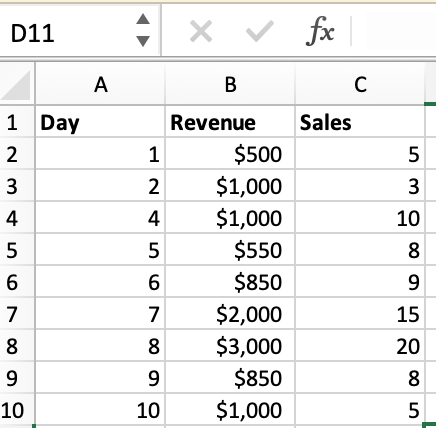
Step 2: Copy the Cells
Use the keyboard shortcut cmd +c for Mac or ctrl + c for PC to copy the cells you want to paste into ClickUp. Alternatively, you can left-click on the content and choose “copy”.
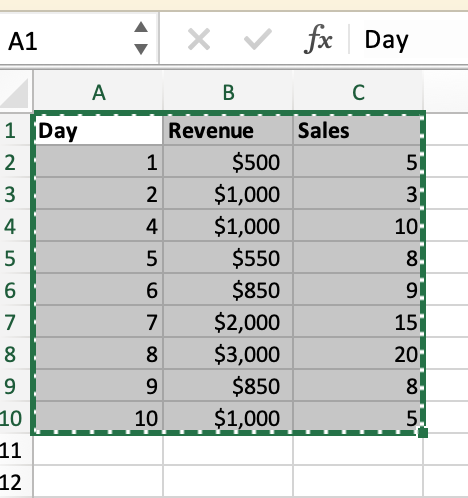
Step 3: Open Your ClickUp Document
Now, open the ClickUp document where you want to include the Excel content. Go to the section of the document where you want to paste the content.
Step 4: Paste the Content
Use the keyboard shortcut cmd + v on Mac or ctrl + v on PC to paste the content into your ClickUp document. Alternatively, you can left-click on the same area and choose “paste”.
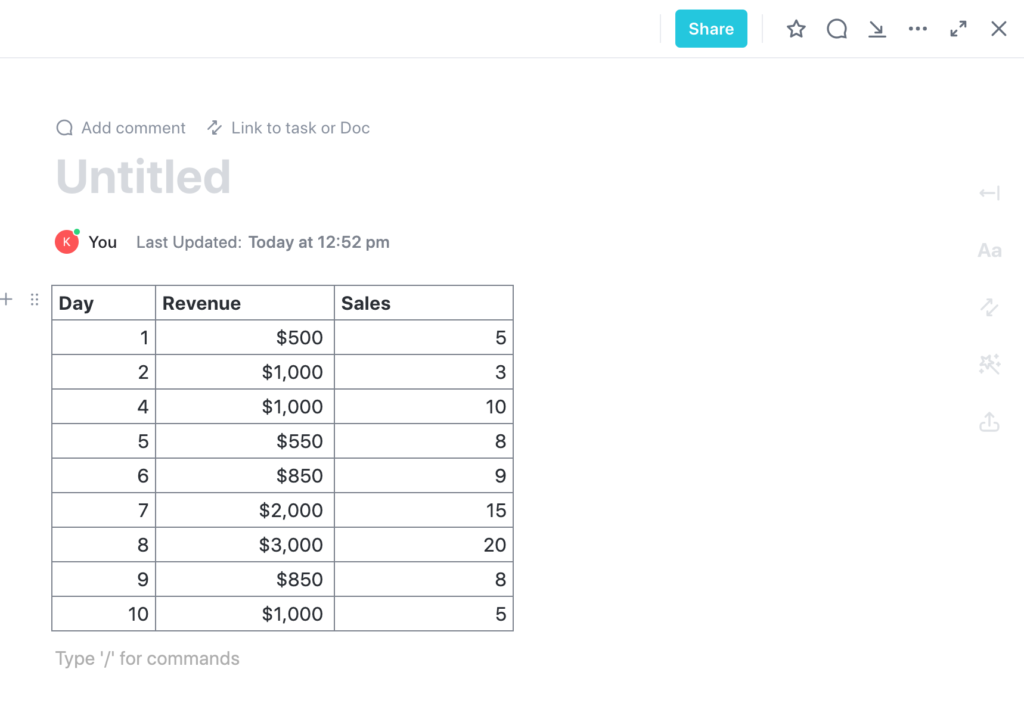
Step 5: Format the Content
After pasting the content into ClickUp, you will see your Excel content show up in table format. You can format the table in ClickUp using the toolbar options available.
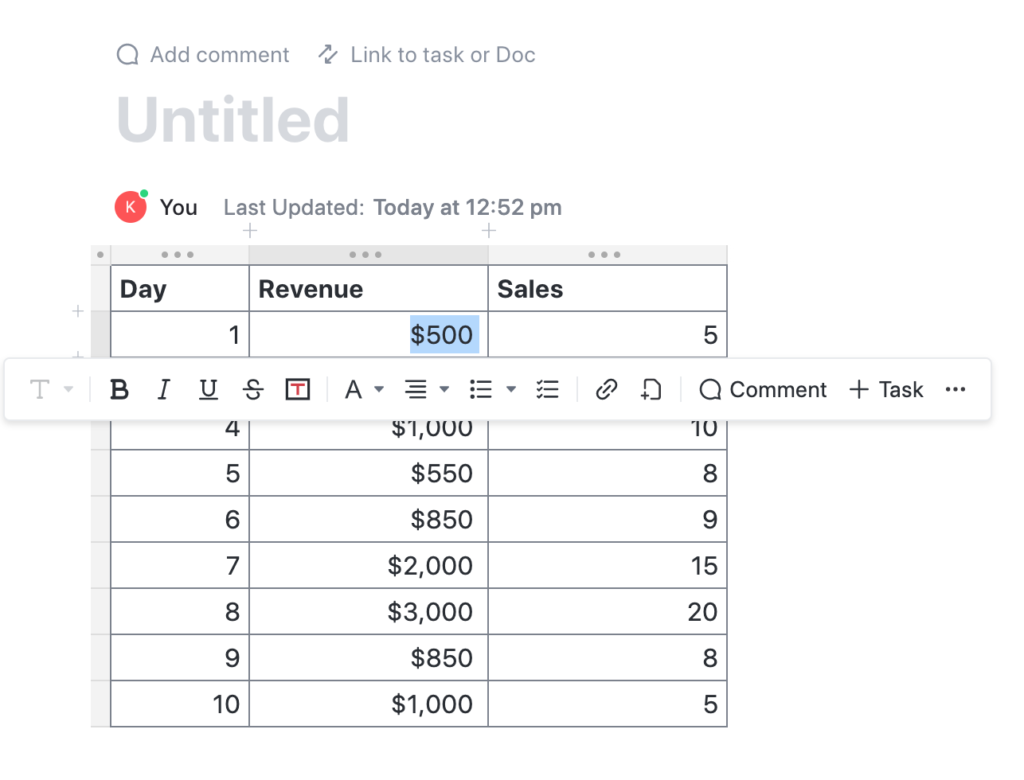
Tips and Tricks
- If you want to update the Excel content in ClickUp, make changes to the original Excel document and then copy and paste the updated content into ClickUp.
- You can also import an entire Excel spreadsheet into ClickUp using the “Import” option in the toolbar.
- If you want to include complex formulas in your Excel content, consider using the “Export” feature in Excel to create a CSV file, then import the CSV file into ClickUp.
In conclusion, including Excel content in ClickUp documents can make data sharing and organization with your team a breeze. By following the simple steps outlined in this article, you can copy and paste Excel content into ClickUp and format it to meet your specific needs.
Related
Streamline Your Work with ClickUp’s Versatile Template Library
Streamline Your Marketing Campaign with ClickUp’s Campaign Proposal Template
ClickUp Your Project Management Game: How to Add Eye-Catching Cover Images to Your Cards and Boards!
Pingback: How to Add Google Sheets in ClickUp Document
Pingback: How to Add a Google Slide to a Clickup Document
Comments are closed.