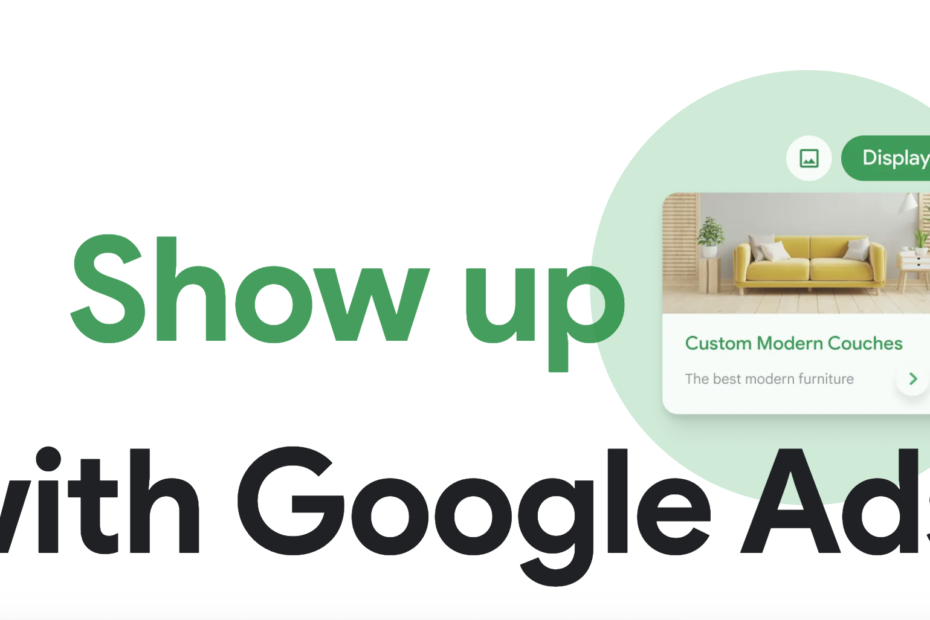Are you a small business owner looking to maximize your online presence? Do you want to drive more traffic and increase conversions for your website? If so, then you need to master the art of linking Google Ads to Google My Business.
In this step-by-step guide, we will show you how to seamlessly connect your Google Ads campaigns with your Google My Business profile for maximum impact. By linking these two platforms, you can effectively target local customers, boost your online visibility, and drive more qualified leads to your business.
From setting up a Google Ads account to optimizing your Google My Business listing, this guide covers all the essential steps you need to take to create a powerful marketing strategy. You’ll also learn how to monitor the performance of your ads, track conversions, and make data-driven decisions for maximum ROI.
Stop throwing money at ineffective advertising methods and start leveraging the power of Google Ads and Google My Business. Let’s dive in and unlock the full potential of your online marketing efforts.
Benefits of linking Google Ads to Google My Business
Linking your Google Ads account to your Google My Business profile offers numerous benefits for your business. First and foremost, it allows you to target local customers who are actively searching for products or services that you offer. By combining the power of Google Ads’ targeting capabilities with the local reach of Google My Business, you can reach the right audience at the right time.
Furthermore, linking Google Ads to Google My Business enables you to showcase additional information about your business directly in your ads. This includes your address, phone number, business hours, and even customer reviews. By providing this valuable information upfront, you can build trust with potential customers and increase the chances of them clicking on your ads.
Additionally, linking Google Ads to Google My Business allows you to track the performance of your ads more accurately. You can monitor metrics such as clicks, impressions, and conversions directly from your Google Ads dashboard. This data can help you make data-driven decisions and optimize your campaigns for maximum return on investment.
Step 1: Setting up your Google My Business account
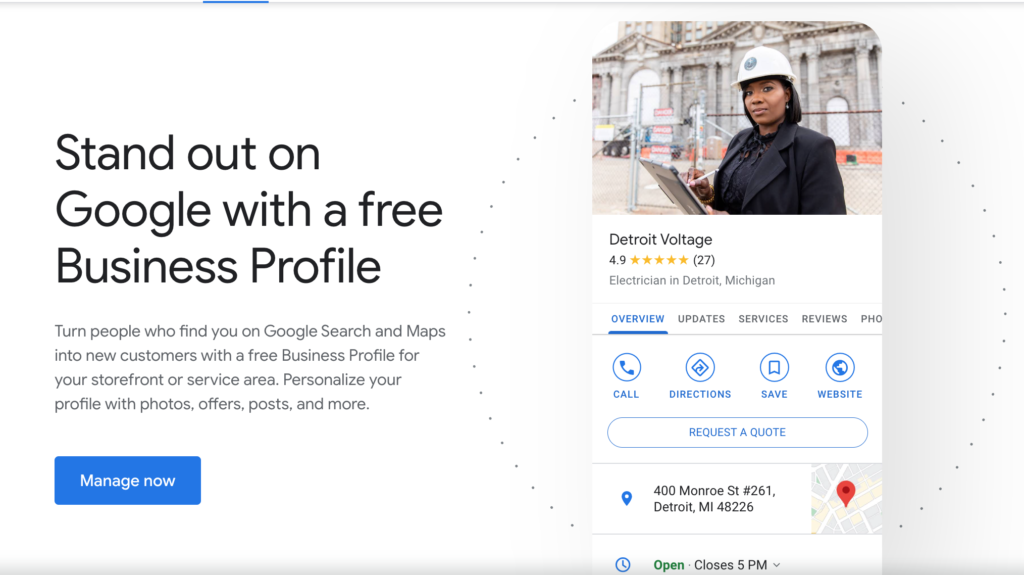
To get started with linking Google Ads to Google My Business, you first need to set up a Google My Business account. This is a free tool provided by Google that allows you to manage your business information across various Google platforms, including Google Search and Google Maps.
To create a Google My Business account, follow these steps:
1. Go to the Google My Business website and click on the “Start now” button.
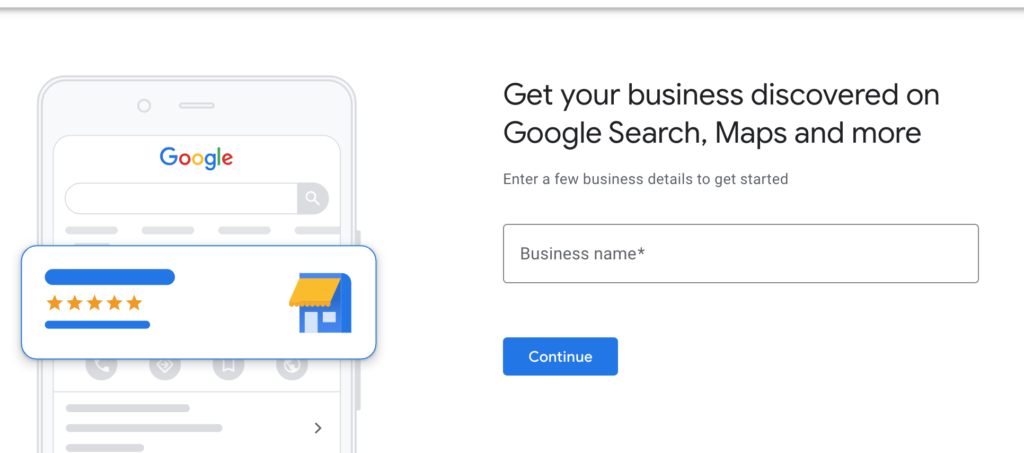
2. Sign in to your Google account or create a new one if you don’t have one already.
3. Enter your business name and address. If your business has multiple locations, you can add them later.
4. Choose the category that best describes your business.
5. Verify your business by phone or mail. Google will send you a verification code to ensure the accuracy of your business information.
Once your Google My Business account is set up and verified, you can proceed to the next step.
Step 2: Creating a Google Ads account
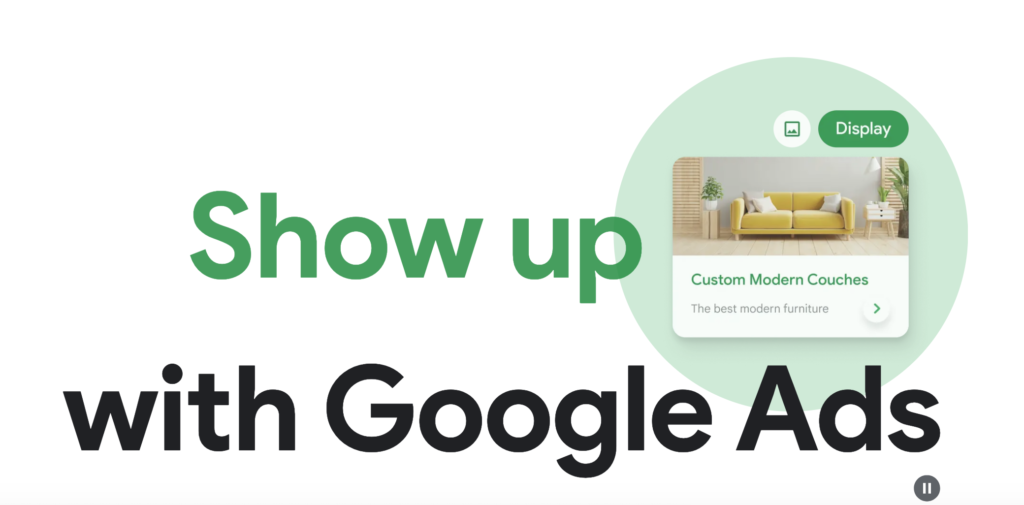
If you don’t have a Google Ads account already, you need to create one to link it with your Google My Business profile. Google Ads is a powerful advertising platform that allows you to create and manage online ads to reach potential customers.
To create a Google Ads account, follow these steps:
1. Go to the Google Ads website and click on the “Start Now” button.
2. Sign in to your Google account or create a new one if you don’t have one already.
3. Choose your main advertising goal. This could be driving website traffic, generating leads, or increasing sales.
4. Enter your business information, including your website URL and location.
5. Set your daily budget and select your preferred bidding strategy.
6. Create your first ad campaign by choosing the type of campaign, targeting options, and ad formats.
Once your Google Ads account is set up, you’re ready to link it to your Google My Business profile.
Step 3: Linking Google Ads to Google My Business
Linking your Google Ads account to your Google My Business profile is a straightforward process. Here’s how you can do it:
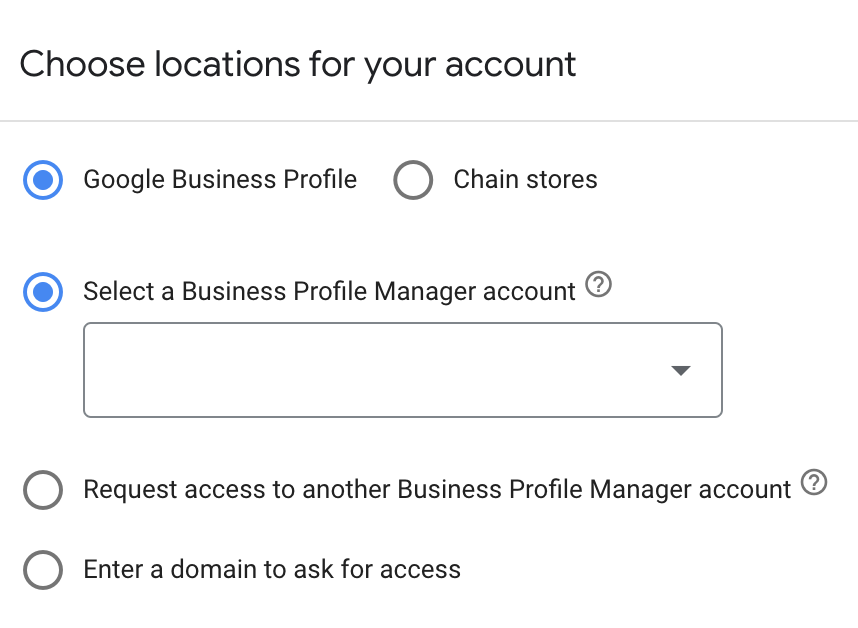
1. Sign in to your Google Ads account.
2. Click on the “Tools & Settings” icon in the upper right corner and select “Linked accounts” from the dropdown menu.
3. Under “Business information,” click on “Details” next to “Google My Business.”
4. Click on the “Link” button and select the Google My Business account that you want to link.
5. Review the permissions and click on “Accept” to complete the linking process.
Congratulations! You have successfully linked your Google Ads account to your Google My Business profile. Now, let’s move on to the next step.
Step 4: Setting up location extensions in Google Ads
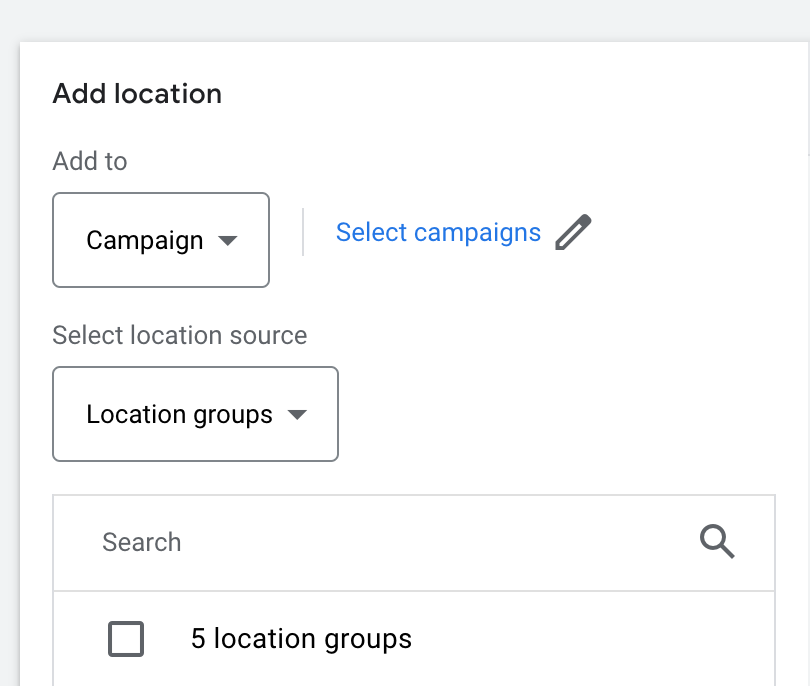
Location extensions allow you to display your business address and phone number directly in your Google Ads campaigns. This is particularly useful for local businesses that want to drive foot traffic to their physical locations.
To set up location extensions in Google Ads, follow these steps:
1. Sign in to your Google Ads account.
2. Click on the “Tools & Settings” icon in the upper right corner and select “Extensions” from the dropdown menu.
3. Click on the blue plus button to create a new extension.
4. Select “Location extension” from the list of extension types.
5. Choose the Google My Business account that you want to link to your location extension.
6. Customize the display text, address, and phone number for your location extension.
See below for how a location extension displays (“Elmhurst – locations nearby.”)
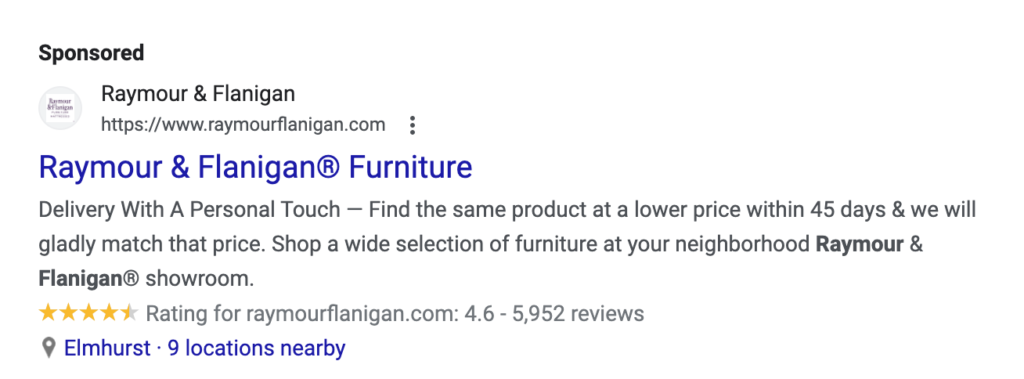
7. Save your changes and apply the location extension to your desired ad campaigns.
See below for the way location ads work.
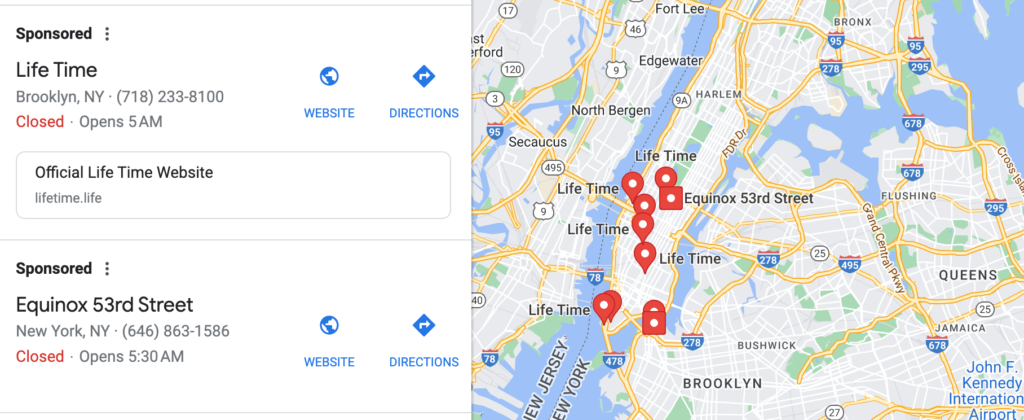
Step 5: Optimizing your Google Ads campaigns with Google My Business data
Now that your Google Ads account is linked to your Google My Business profile, it’s time to optimize your campaigns using the data available in Google My Business.
One way to leverage this data is by using location targeting in your Google Ads campaigns. By targeting specific geographic areas where your potential customers are located, you can ensure that your ads are shown to the right audience.
Another way to optimize your campaigns is by using ad scheduling. Google My Business provides insights into the busiest times for your business, allowing you to schedule your ads to appear during those peak hours. This can help you maximize your ad budget and increase the chances of reaching potential customers when they are most likely to convert.
It’s also important to regularly monitor the performance of your ads and make data-driven decisions. Use the data available in your Google Ads dashboard to track metrics such as clicks, impressions, and conversions. Analyze this data to identify trends and make adjustments to your campaigns as needed.
Troubleshooting common issues when linking Google Ads to Google My Business
While linking Google Ads to Google My Business is generally a smooth process, you may encounter some common issues along the way. Here are a few troubleshooting tips to help you overcome these challenges:
1. Make sure that your Google Ads and Google My Business accounts are using the same email address. If they are not, you may need to update the email address in one of the accounts.
2. Verify that your business information is accurate and up to date in both Google Ads and Google My Business. Any discrepancies can lead to linking errors.
3. Check your account permissions to ensure that you have the necessary access rights to link the two accounts. If you’re having trouble, contact Google Ads support for assistance.
By following these troubleshooting tips, you can quickly resolve any issues and successfully link your Google Ads account to your Google My Business profile.
Best practices for maximizing the effectiveness of linking Google Ads to Google My Business
To make the most out of linking Google Ads to Google My Business, consider implementing the following best practices:
1. Regularly update your Google My Business profile with accurate and relevant information. This includes your business hours, phone number, and address. Keeping this information up to date will ensure that potential customers have the correct details when they find your business through Google Ads.
2. Encourage customers to leave reviews on your Google My Business profile. Positive reviews can help build trust and credibility, increasing the chances of potential customers clicking on your ads.
3. Monitor the performance of your ads and make data-driven decisions. Analyze the metrics available in your Google Ads dashboard to identify areas for improvement and optimize your campaigns accordingly.
4. Experiment with different ad formats and targeting options to find what works best for your business. Test different headlines, ad copy, and call-to-action buttons to maximize the effectiveness of your ads.
5. Continuously optimize your Google My Business listing for better visibility. Add photos, post updates, and respond to customer reviews to show potential customers that you are actively engaged with your business.
By following these best practices, you can unlock the full potential of linking Google Ads to Google My Business and drive more qualified leads to your business.
When you can link Google Ads to Google My Business is a powerful way to maximize your online presence and drive more qualified leads to your business. By combining the targeting capabilities of Google Ads with the local reach of Google My Business, you can effectively target local customers and boost your online visibility.
In this step-by-step guide, we covered all the essential steps you need to take to seamlessly connect your Google Ads campaigns with your Google My Business profile. From setting up your Google My Business account to optimizing your Google Ads campaigns with Google My Business data, you now have the knowledge and tools to create a powerful marketing strategy.
Stop throwing money at ineffective advertising methods and start leveraging the power of Google Ads and Google My Business. By following the steps outlined in this guide and implementing the best practices, you can take your online marketing efforts to new heights. Now, it’s time to take action and unlock the full potential of your business.
Related
More on Google My Business on Digital Marketing CEO