LinkedIn, being a platform focused on professional networking, understands the need for users to have control over their conversations. Similar to other social media platforms like Instagram, LinkedIn allows users to delete or edit messages they’ve sent. However, there’s a time constraint attached to this feature – you can only make changes within 60 minutes of sending the message.
How to Edit or Delete a Sent Message on LinkedIn:
- Select the Conversation:
Start by navigating to the conversation that contains the message you wish to edit or delete. This can be done from your messaging inbox. - Access More Options:
Within the conversation, locate the message you want to modify. Click on the More icon (represented by three dots) positioned to the right of the message. - Choose Your Action:
Once you’ve clicked on More, you have two options:

- Edit: Click Edit if you want to make changes to your original message. After editing, click Save to update the message.
- Delete: Click Delete if you want to remove the message from the conversation. Confirm the deletion when prompted by the pop-up.
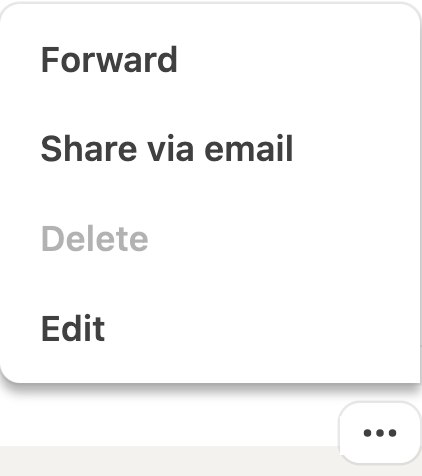
Important Points to Note:
- Time Limit: Remember that you can only edit or delete a message within 60 minutes of sending it. After this window, the message becomes permanent.
- No Retrieval: Deleted messages cannot be retrieved. Ensure you want to remove the message before confirming deletion.
- Effect on Participants: Any action you take – editing or deleting – applies to all participants in the conversation. The changes are reflected for everyone involved.
- Notification Badges: When a message is edited or deleted, LinkedIn displays an “Edited” or “Deleted” badge for all participants. This ensures transparency in communication.
Reasons to Delete a Sent Message on LinkedIn:
- Typos or Errors:
Correcting typos or errors is a common reason to edit a message shortly after sending it, maintaining a polished and professional conversation. - Clarity Issues:
If a message is unclear or might lead to misunderstandings, editing it promptly can help clarify your intent and avoid confusion. - Change in Plans:
Plans might change rapidly. Editing or deleting a message allows you to keep the conversation aligned with the latest updates. - Privacy Concerns:
If you inadvertently share sensitive information or wish to maintain a higher level of privacy, deleting a message promptly becomes crucial.
By offering the ability to manage sent messages, LinkedIn empowers users to maintain effective and accurate communication in the professional sphere. Whether fixing typos or adapting to changing circumstances, this feature ensures a level of control and clarity in your LinkedIn conversations.
Related
Users Have Mixed Reactions to LinkedIn’s “Open to Work” Feature
What is the Weekly Invitation Limit on LinkedIn?
How to Turn Off “Open to Work” Feature on LinkedIn
How Can You Get a Free Trial of Linkedin Premium?
LinkedIn Empowers Marketers with Sponsored Articles to Boost Engagement and Lead Generation
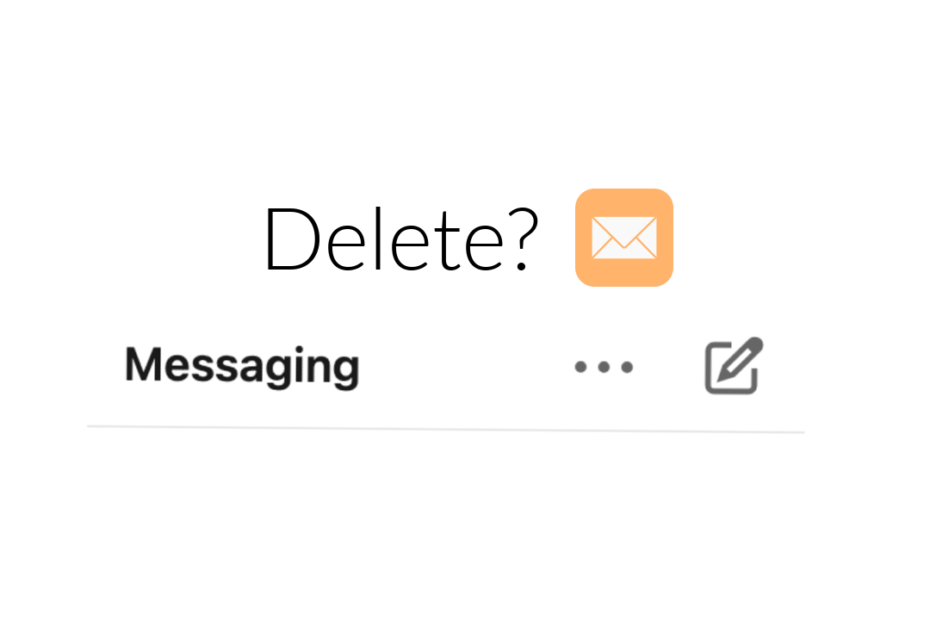
Pingback: LinkedIn Empowers Marketers with Sponsored Articles to Boost Engagement and Lead Generation - Digital Marketing CEO
Comments are closed.