You have probably seen the “open to work” and “hiring” features on LinkedIn. It is a way for LinkedIn to let you show your network and recruiters if you are either looking for a job or have a position you need to be filled. While many have seen the way to turn on the “open to work” feature (see instructions below) it is a little confusing on how to turn off the “open to work” or “hiring” features once you no longer need them. Below you will find a step by step guide on how to turn off “Open to Work” feature on LinkedIn.
When you turn on the Open to Work Feature it will take you through a series of steps asking about the type of work you are seeking.
Open to Work Feature Questions include:
Job title, location types (on-site, hybrid, remote), location (on-site), start date (immediately or flexible), employment types (full time, part time, contract, internship, temporary).
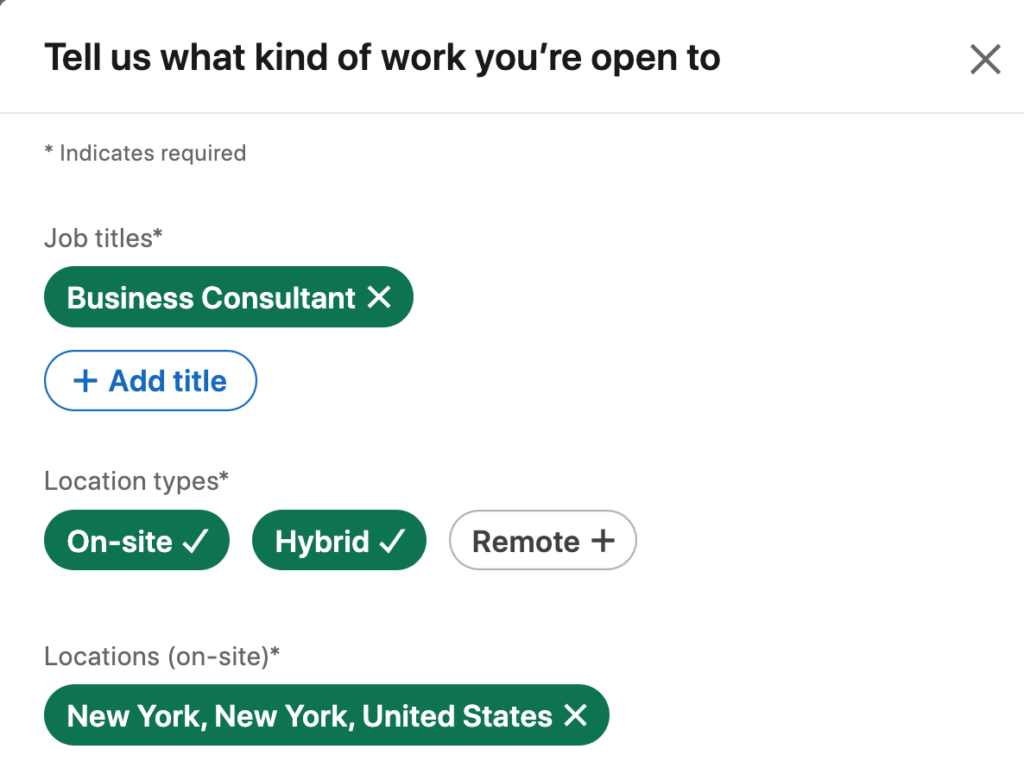
Then you will see two options for visibility. The first says “recruiters only” which means the “open to work” badge hashtag will not show on your profile photo. The other option is “All LinkedIn member” which will show the “open to work” hashtag badge on your profile as all recruiters and people at your current company along with all LinkedIn members will see it.
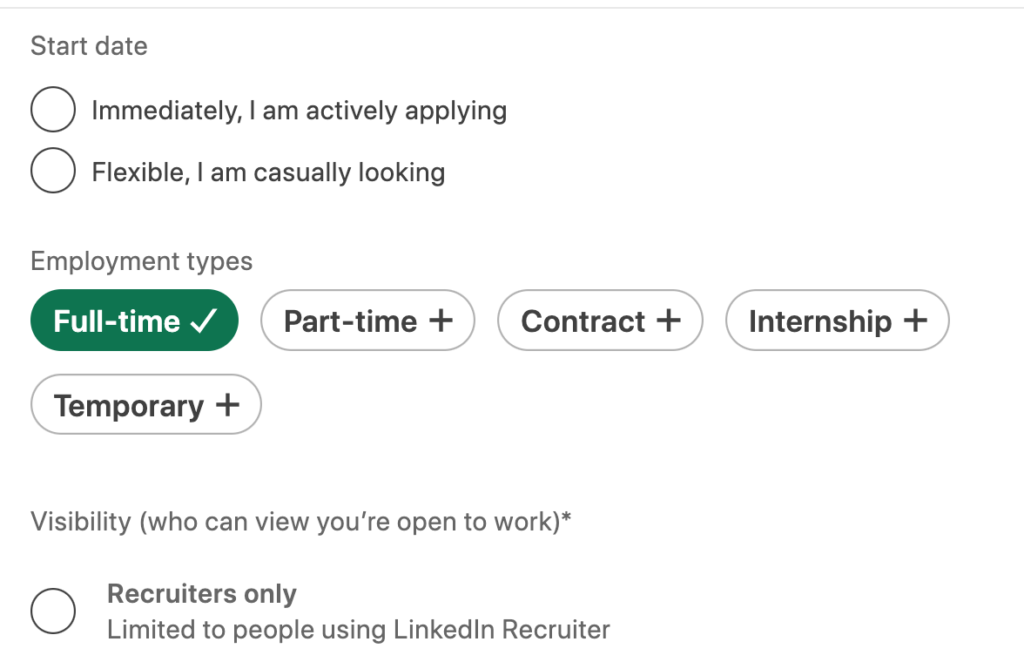
Then click save once you’ve chosen your preferences.
Now what if you want to turn off the “open to work” hashtag badge so it no longer shows on your profile? You can do this!
Go to LinkedIn and login
Click the “me” icon in the top navigational bar and click “view profile”
You will see “open to” underneath your number of connections.
Right below the “open to” button you will see a box in a shade of blue saying “open to work” with a pencil icon in it.
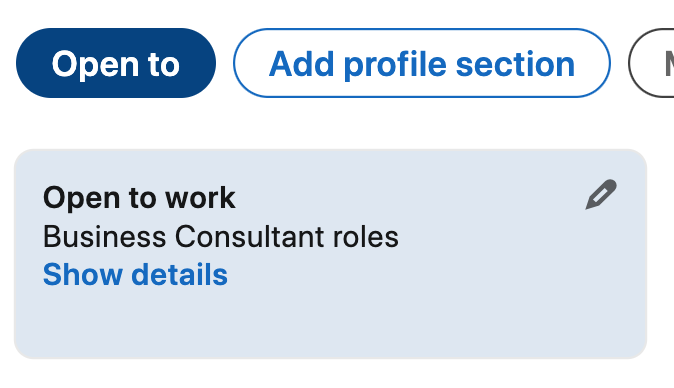
Click the pencil icon to edit
Scroll to the bottom and you will see “Delete” on the bottom left of the window
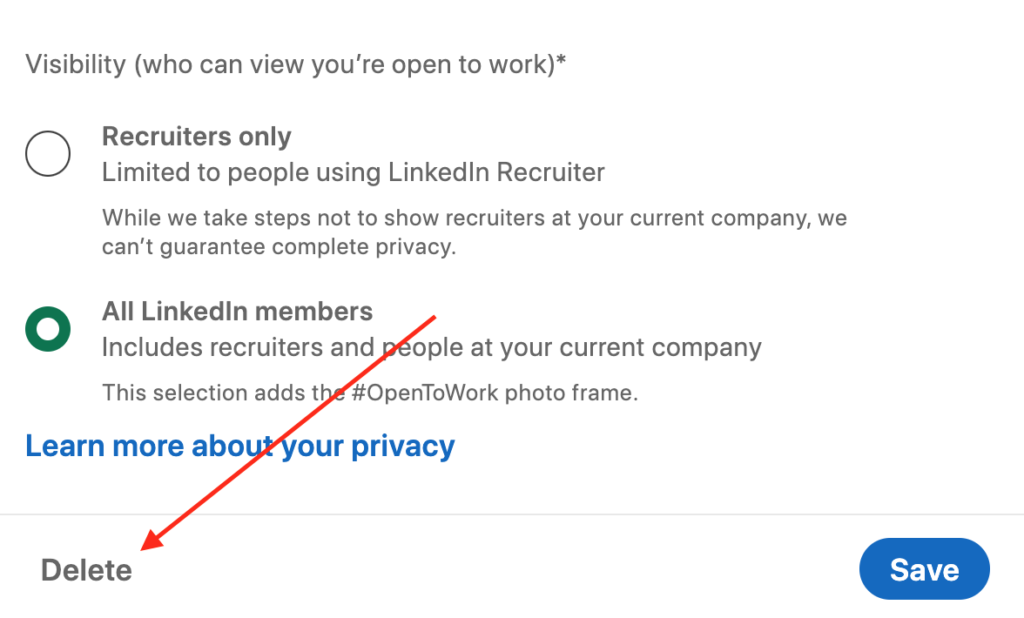
Click “Delete”
A box will show up saying “Delete job preferences?” It will tell you, “You will no longer share with others that you’re open to work. Job preferences help us provide you with a better job search experience.”
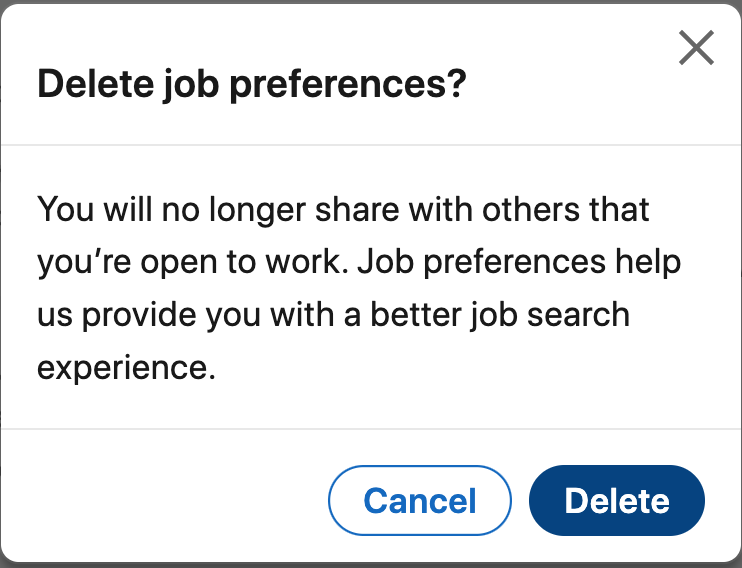
Click the “delete” button.
This will remove the “Open to Work” badge on your LinkedIn profile photo.
Related
Users Have Mixed Reactions to LinkedIn’s “Open to Work” Feature
How Can You Get a Free Trial of Linkedin Premium?
What is the Weekly Invitation Limit on LInkedIn?
LinkedIn Empowers Marketers with Sponsored Articles to Boost Engagement and Lead Generation
More on LinkedIn on Digital Marketing CEO
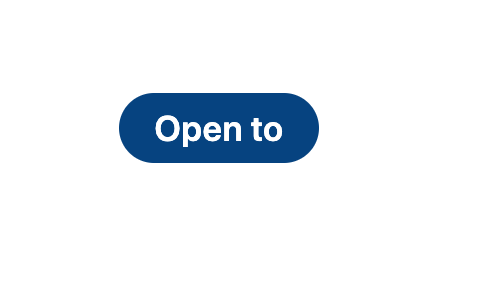
Pingback: How Can You Get a LinkedIn Premium Free Trial? - Digital Marketing CEO
Pingback: What Is the Weekly LinkedIn Invitation Limit? - Digital Marketing CEO
Pingback: Users Have Mixed Reactions to LinkedIn's "Open to Work" Feature - Digital Marketing CEO
Pingback: How to Edit or Delete Sent LinkedIn Messages - Digital Marketing CEO
Comments are closed.