To enable Google Shopping search results on Poshmark, you’ll need to follow a few simple steps:
How to Enable Google Shopping Search Results on Poshmark
As a seller on Poshmark, you may be interested in expanding your reach and getting your listings in front of more potential buyers. One way to do this is by enabling Google Shopping search results for your listings. By doing so, your items will appear in Google Shopping search results when people search for related products, potentially increasing your visibility and sales. Here’s how to get started:
Step 1: Sign up for a Google Merchant Center account. This is where you’ll manage your product data and feeds, as well as monitor your performance in Google Shopping. You can sign up for free at merchants.google.com.
Step 2: Create a product feed. A product feed is a file that contains all the information about your listings that Google needs to display them in search results. Poshmark makes this easy by providing a pre-made template for your product feed. Simply go to your Poshmark Seller Tools dashboard and select “Google Shopping” from the menu. Then, click “Create Feed” and follow the instructions to download your product feed.
Step 3: Upload your product feed to Google Merchant Center. Once you’ve downloaded your product feed from Poshmark, you can upload it to Google Merchant Center by selecting “Products” from the left-hand menu, then clicking “Feeds” and “Create Feed.” Follow the instructions to upload your feed and verify your website.
Step 4: Optimize your product data. To ensure that your listings show up in relevant search results, it’s important to provide accurate and detailed information about your products. Make sure your product titles, descriptions, and images are all high-quality and provide as much information as possible about your items.
Step 5: Monitor your performance. Once your listings are live in Google Shopping, you can monitor your performance using the reporting tools in Google Merchant Center. Pay attention to your click-through rates and conversion rates, and adjust your product data and bids as needed to improve your results.
Step 6: Keep your product data up to date. Finally, it’s important to keep your product data up to date in both Poshmark and Google Merchant Center. This will ensure that your listings are accurate and relevant, and that you continue to appear in relevant search results over time.
Enabling Google Shopping search results for your Poshmark listings can be a powerful way to expand your reach and attract new buyers. By following these steps and optimizing your product data, you can improve your visibility in search results and potentially increase your sales on Poshmark.
Related: Boost Your Poshmark Sales with Google Ads (4 Mistakes to Avoid)
Alternative for Showing in Google Shopping
Here’s how to enable search visibility for your Poshmark listings:
Step 1: Log in to your Poshmark account and navigate to your account settings.
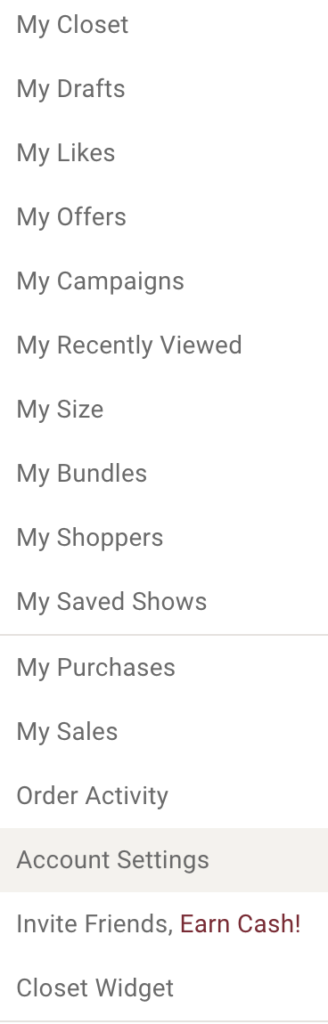
Step 2: Click on “Sharing Settings” to view your sharing options.
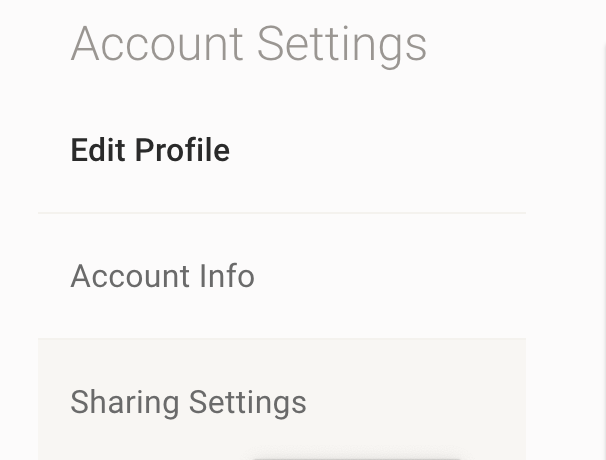
Step 3: Scroll down to the “Search Visibility” section and toggle the button to “On” to make your listings visible to search engines like Google.

Step 4: Note that it may take more than a week for Google and other search engines to update their search results with your listings.
By enabling search visibility for your Poshmark listings, you can potentially reach more buyers who are searching for items like yours on search engines like Google. Keep in mind that it may take some time for your listings to start appearing in search results, so be patient and continue to optimize your product data and sharing strategy for the best results.
Related
How to Run a Winning Poshmark Campaign
Boost Your Poshmark Sales with Google Ads (4 Mistakes to Avoid)
Google Ads vs. Google Hotel Ads: Which is Right for Your Hotel?
Can You Add Negative Keywords to Performance Max Campaigns?